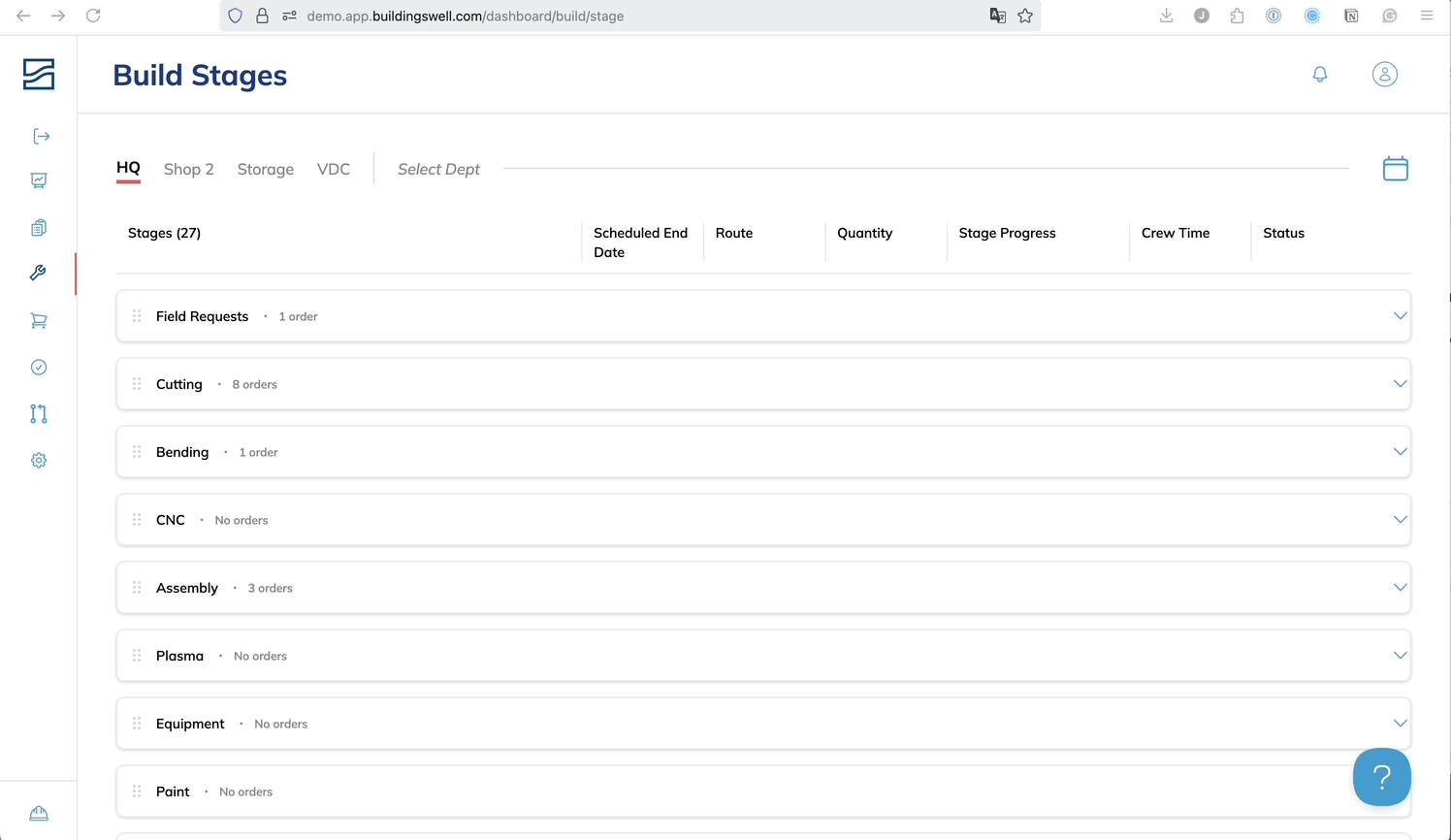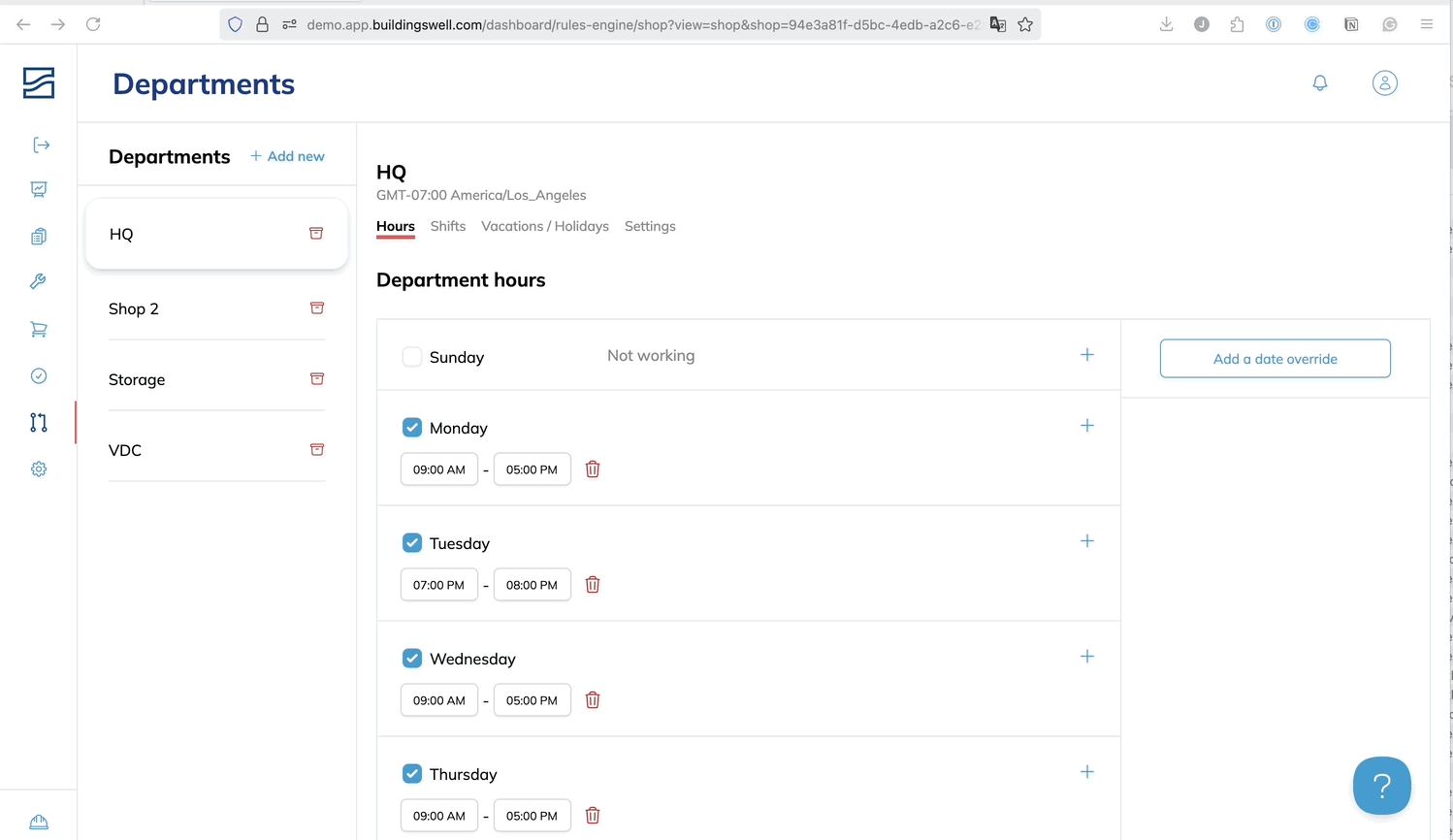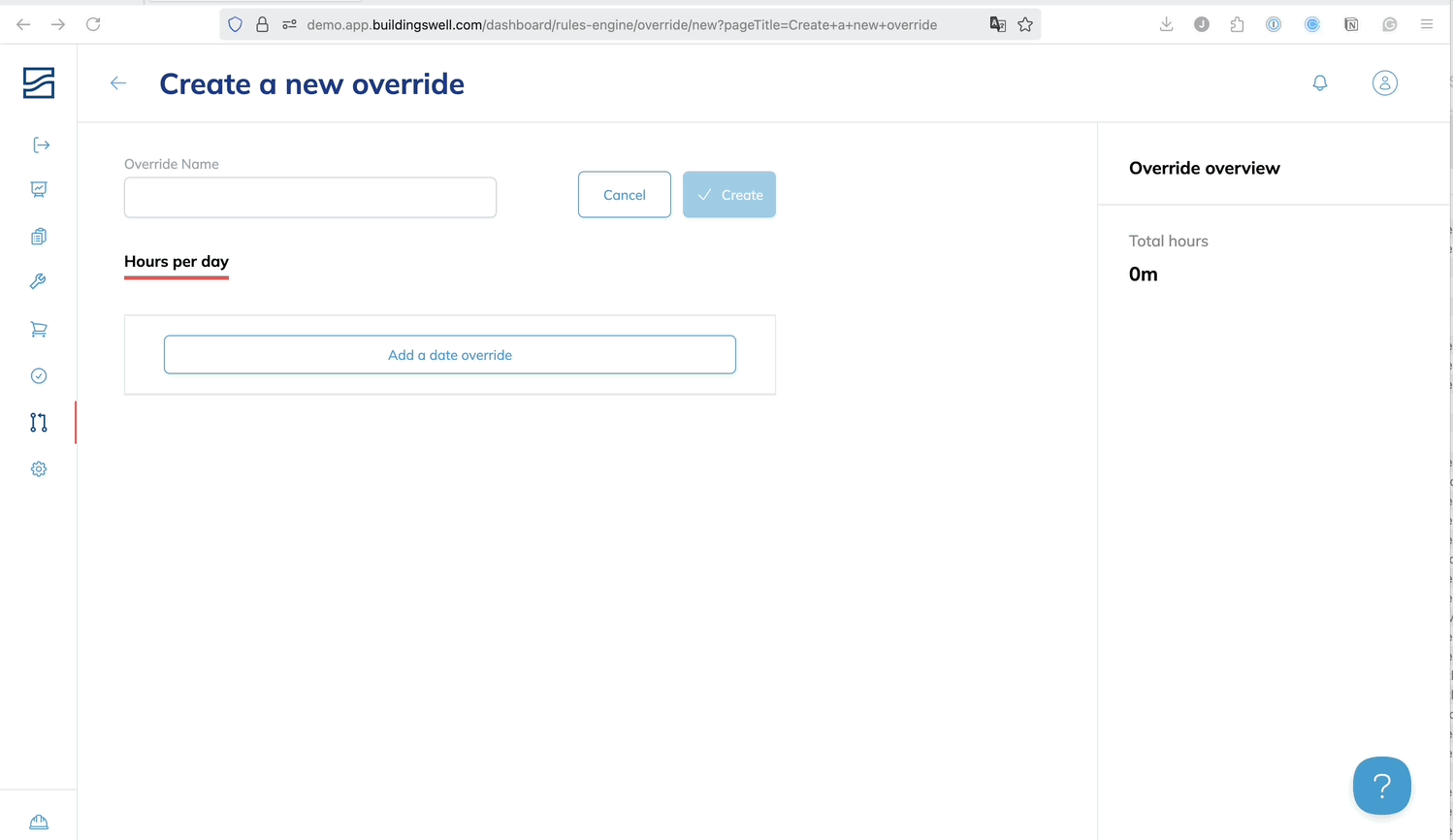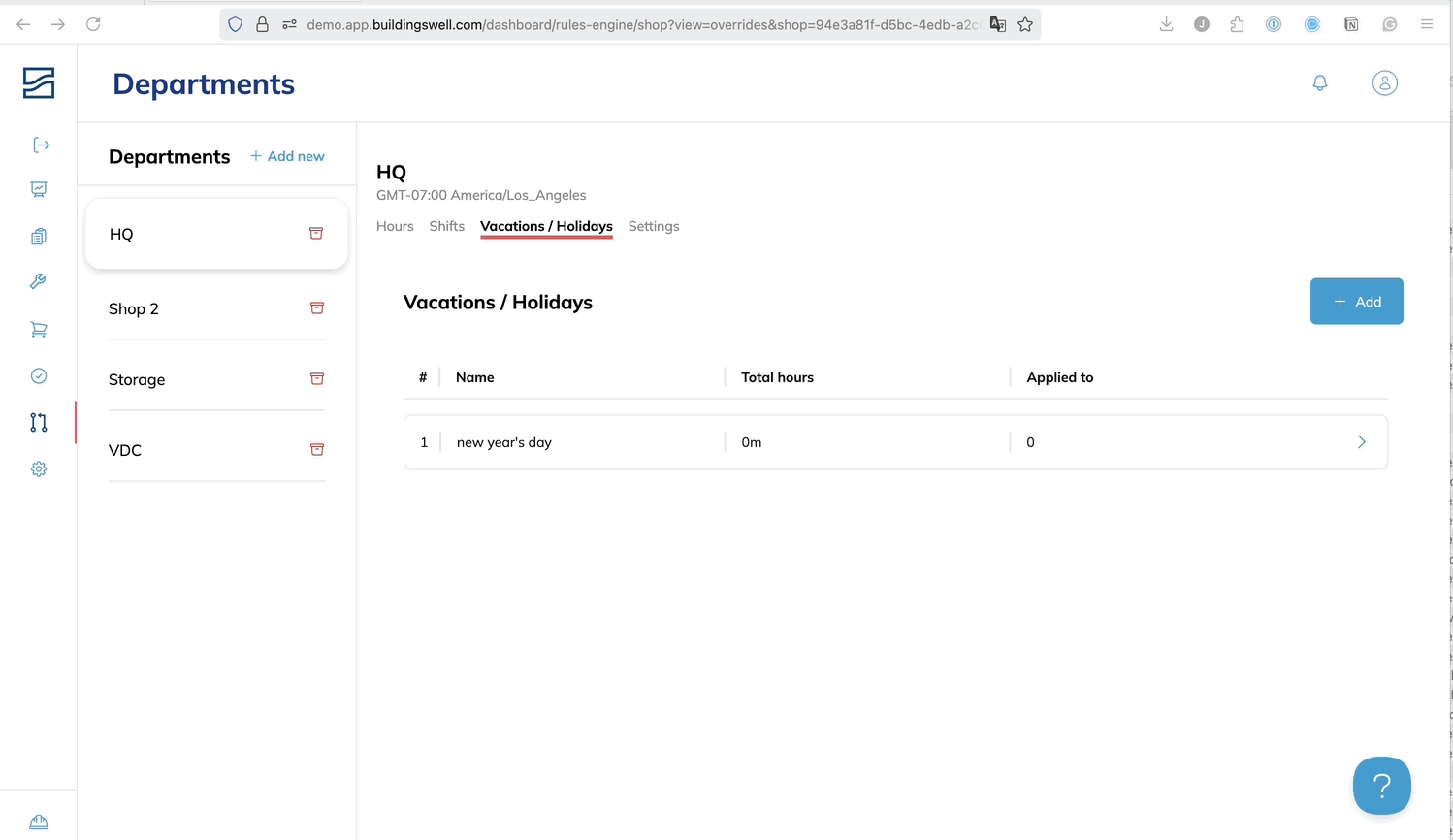Departments
Managing Departments in your company
Introduction
Departments let you organize your teams by location or function—whether that’s a prefab shop floor, procurement team, or design group. From one screen, you can manage operating hours, assign shifts, track vacations, and set department-specific automation rules.
Step-by-Step Instructions
Navigating to Departments
- From the left-hand menu, click Rules Engine.
Select Departments
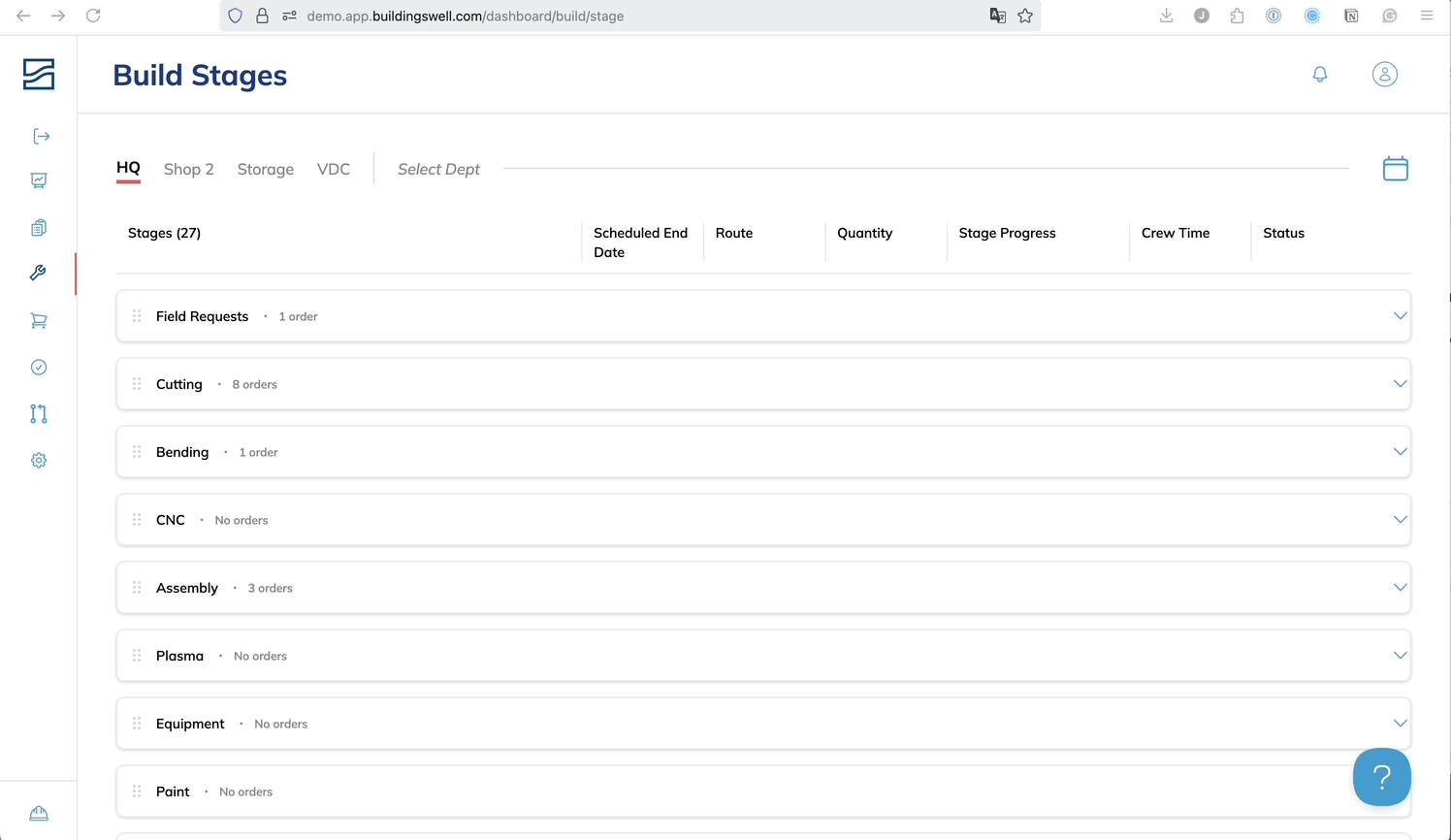
- You’ll see a list of your departments on the left and their associated settings on the right.
Adding a Department
- In the Departments list, click + Add new.
- Select the time zone for that department.
Click Save.
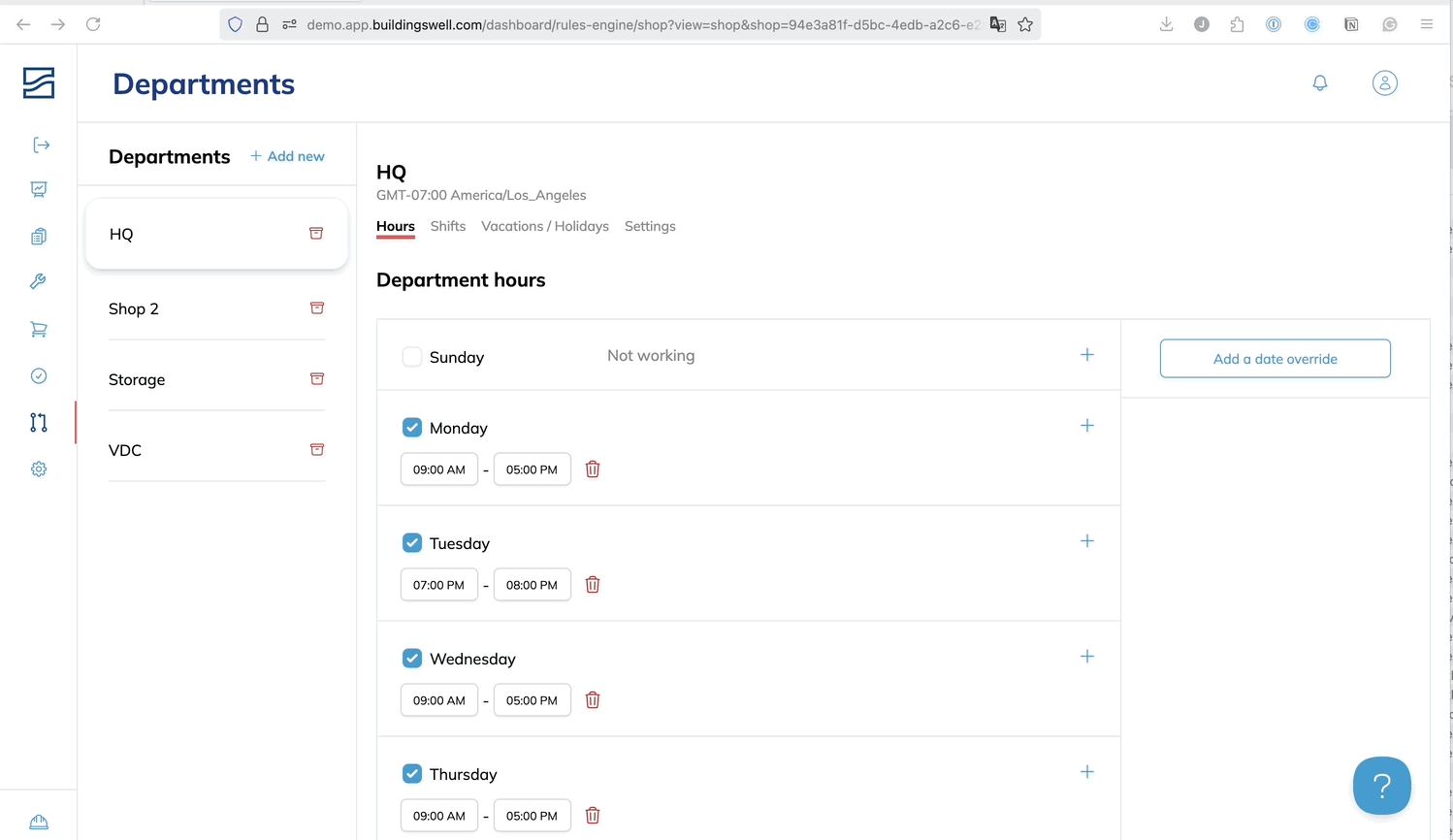
- Once saved, you’ll see tabs for Hours, Shifts, Vacations / Holidays, and Settings.
Setting Department Hours
Department hours control when deliveries can be received and when the department is typically online and working.
- Click the Hours tab.
- Toggle on each working day for the department.
For each day:
- Click the + button to add one or more time blocks (e.g., 9:00 AM – 12:00 PM, 12:30 PM – 4:30 PM).
- Click Save when done.
Assigning People to Shifts
Shifts let you define working hours for your teams, including breaks and shift-specific staffing.
- Click the Shifts tab.
- Click Add shift or select an existing shift to edit.
Enter a shift name.
Under Hours per day:
- Select the working days.
Add start and end times for each block or session.
- Click Save.
You’ll see a shift summary on the right, including total hours and average hours per day.
Adding Holidays or Vacation Days
- Click the Vacations / Holidays tab.
- Click + Add.
Enter the
holiday name and total hours off.
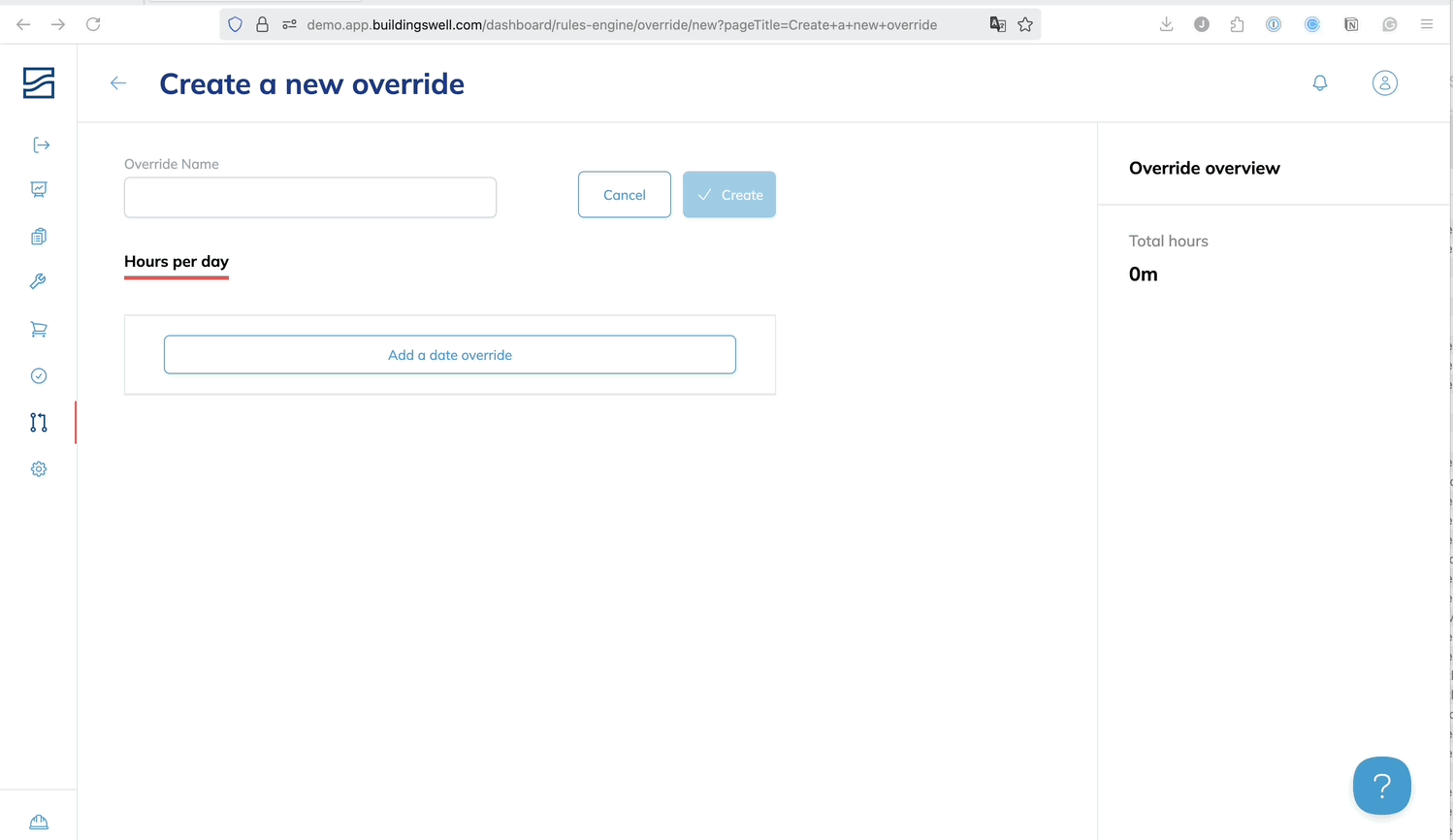
- Click Save.
You’ll see the holiday listed and applied to the selected department.
Department Settings
This section includes configuration options like pay cycle, time tracking automation, and production flag.
Click the Settings tab.
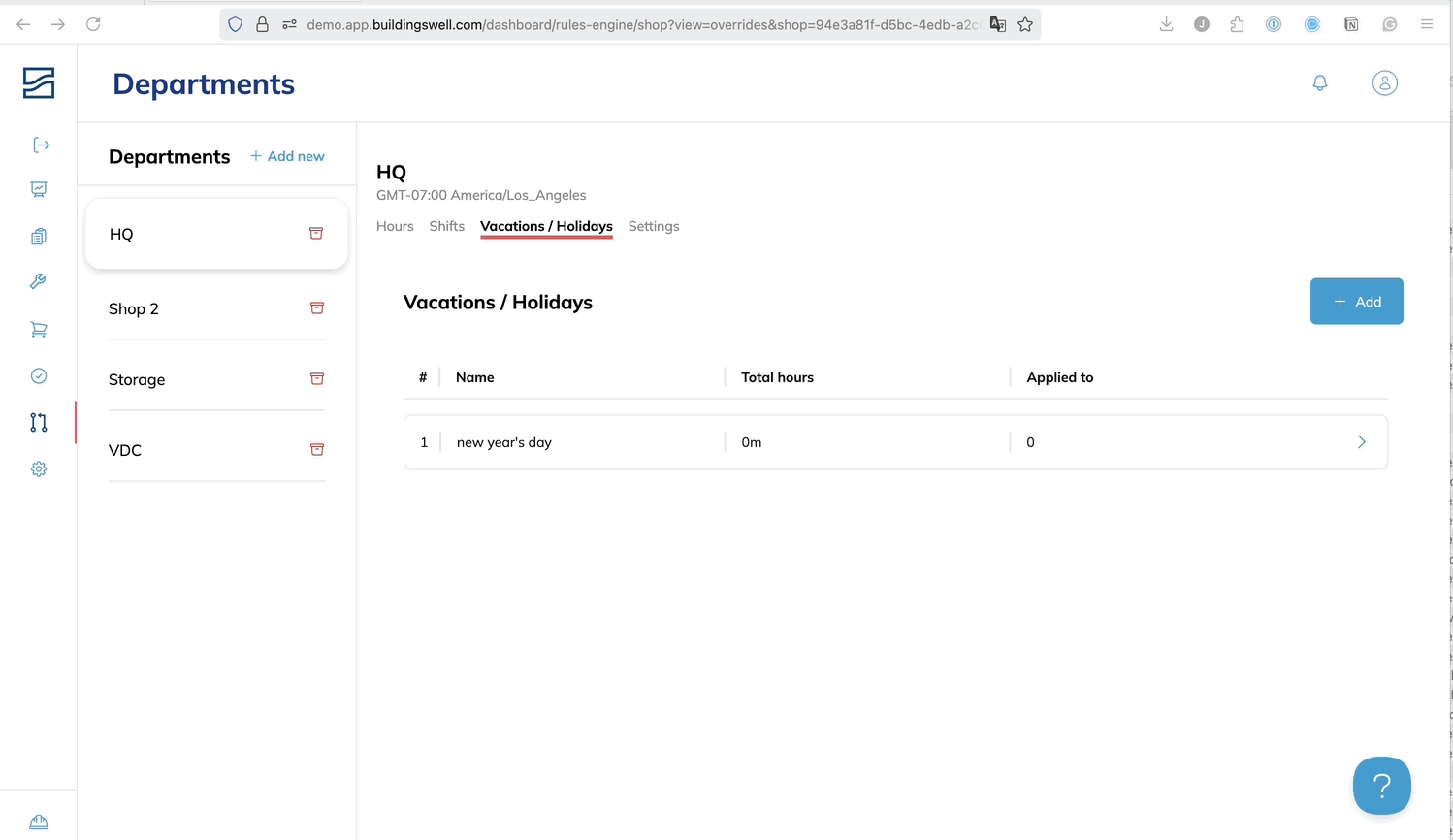
- Set the Department Name.
- Use the Shop location toggle to flag whether this is a production department:
- Toggle ON for locations used to physically build or assemble prefab components.
Toggle OFF for departments like design or procurement.
Set other preferences:
- Pay cycle duration and first payday
- Check-in / Check-out grace periods
- Auto check-out to automatically log users out at the end of a shift
- Auto-assignment to assign users to Orders as they check in
Changes apply only to the selected department.
Archiving a Department
- Hover over the department name in the left-hand list.
Click the red trash icon.
- Confirm the archive action.
Archived departments are no longer active but can be restored later if needed.
Tips or Best Practices:
- Use clear naming conventions for departments so your team understands which is which at a glance.
- Flag only physical production spaces as shop locations. This ensures accurate tracking of hours, labor, and assignments.
- Assign workers to shifts that match real-world schedules. This improves reporting accuracy and daily planning.
Conclusion
Departments give you full control over how your teams are scheduled, staffed, and tracked—whether they’re in the shop, in the office, or somewhere in between. From shift management to automated check-ins, this module helps you run each department with clarity and consistency.
If you have more questions or need help getting set up, reach out to the Building Swell team or view additional articles in our Help Center.