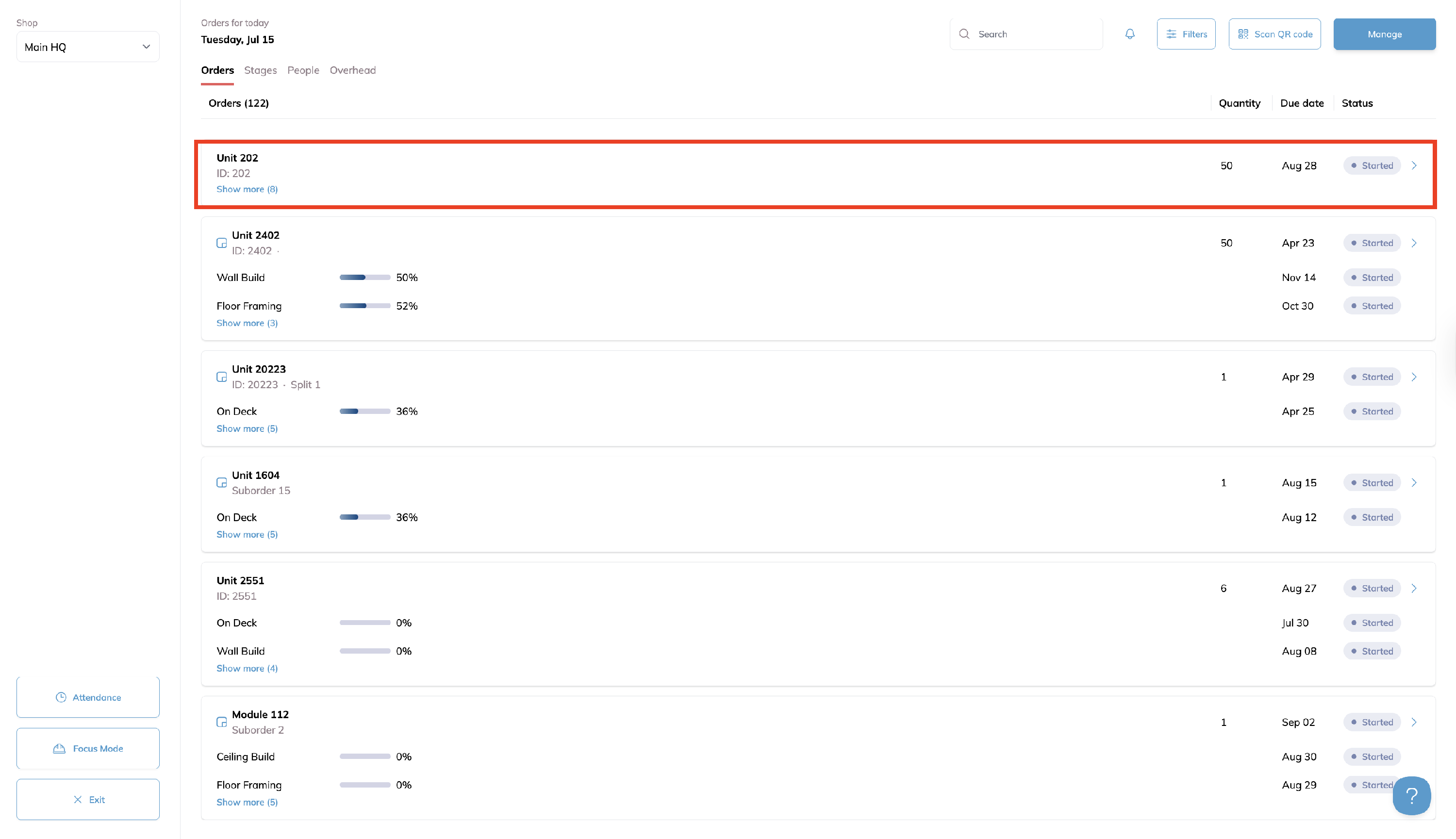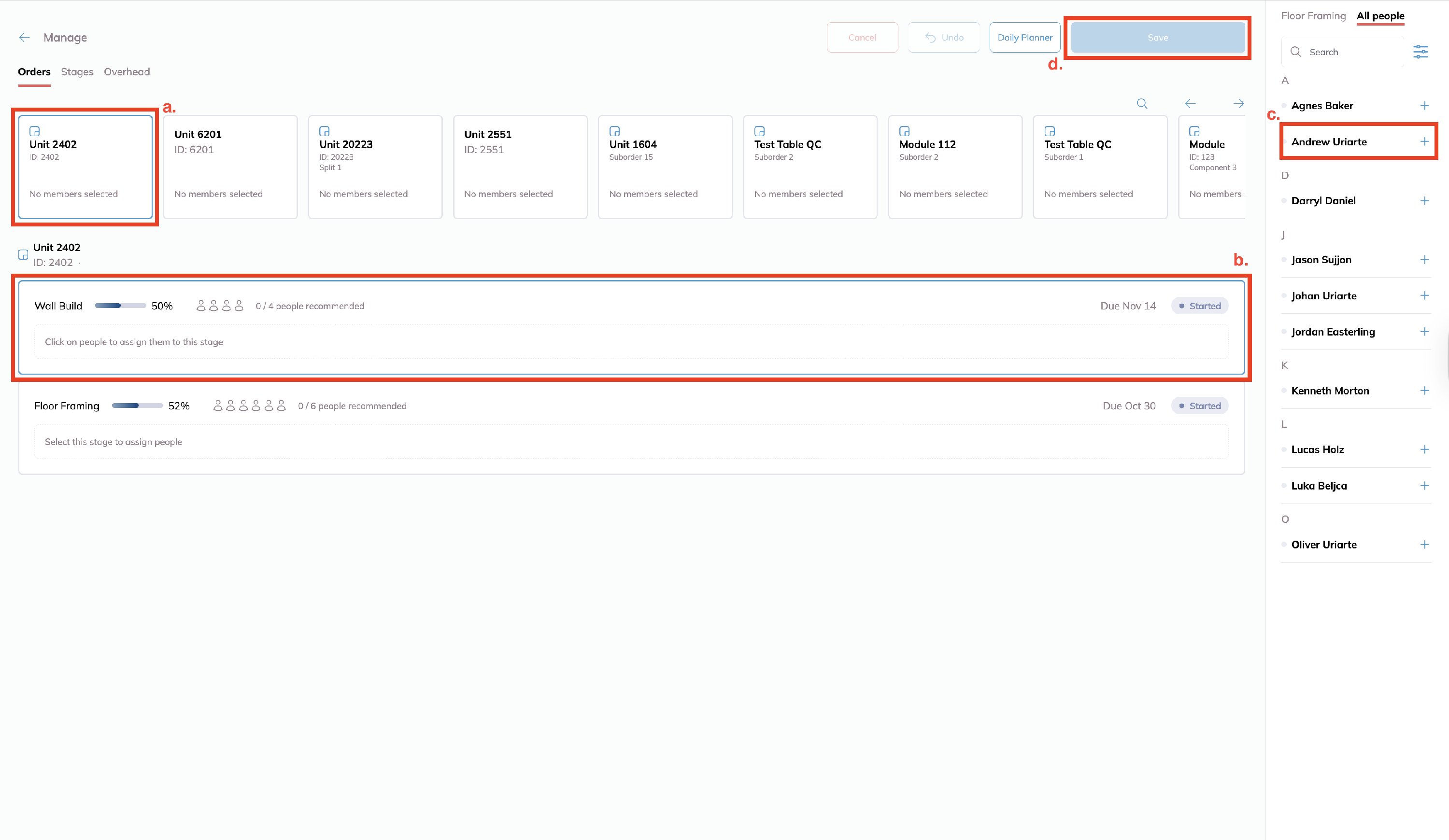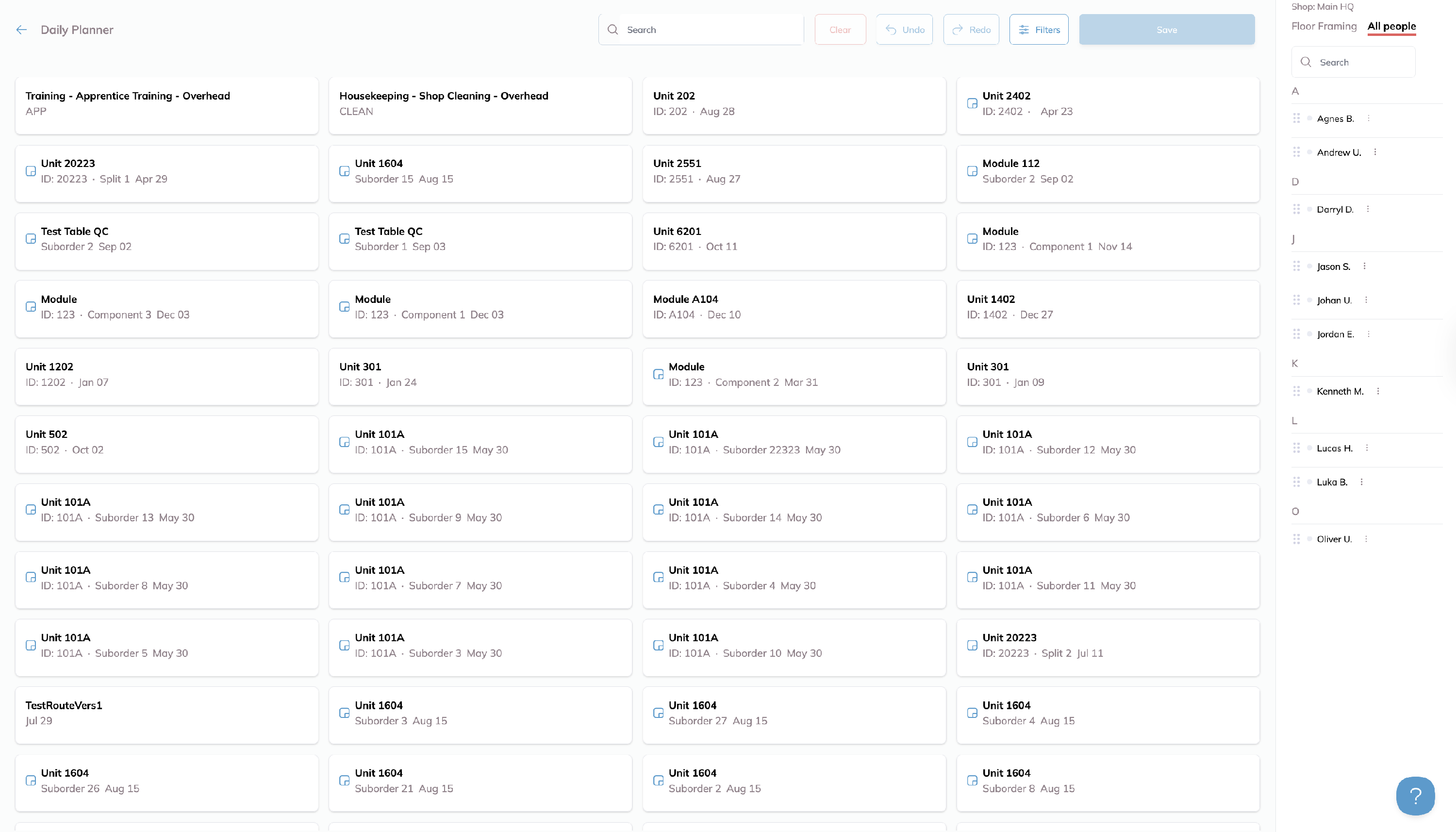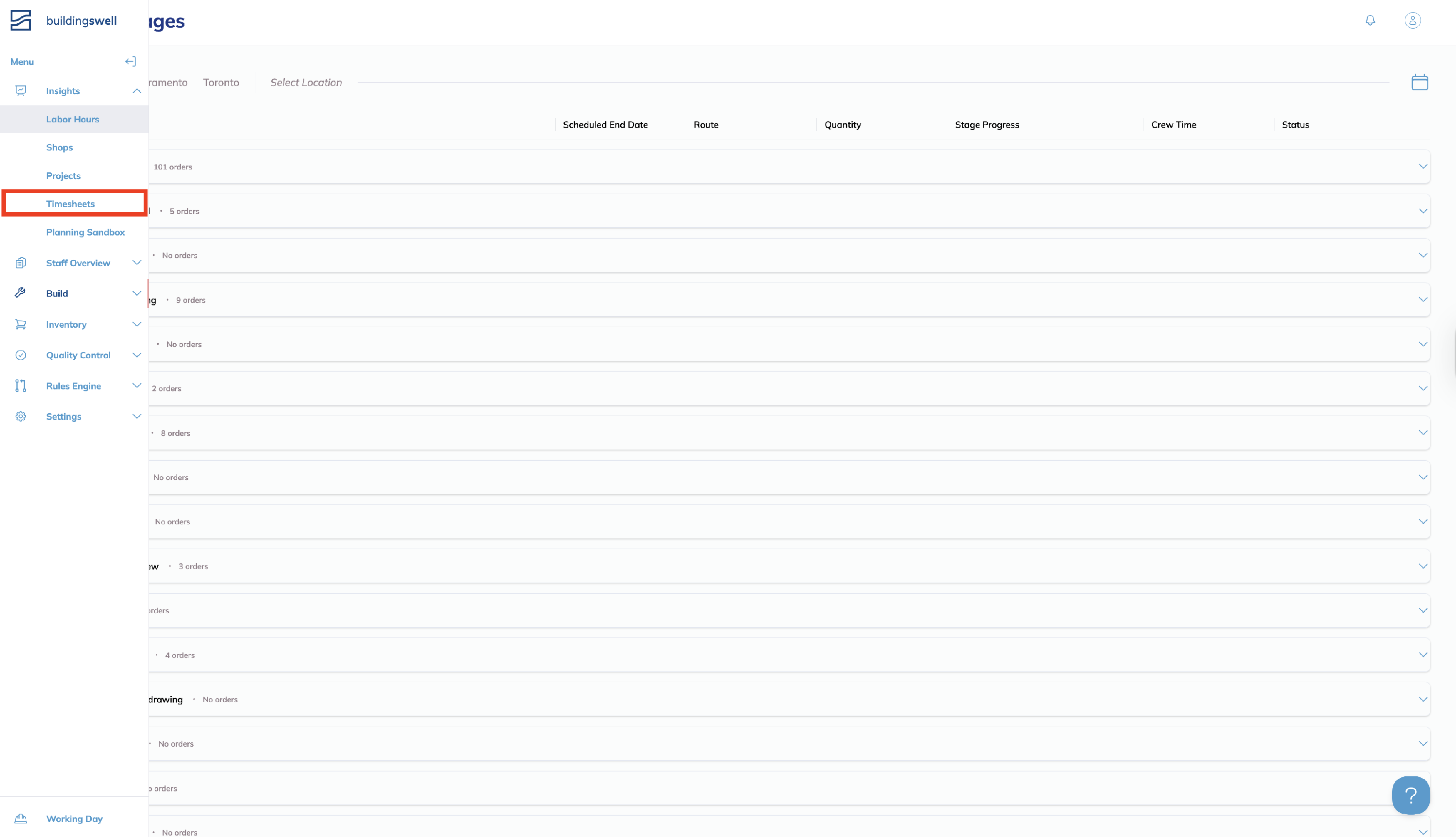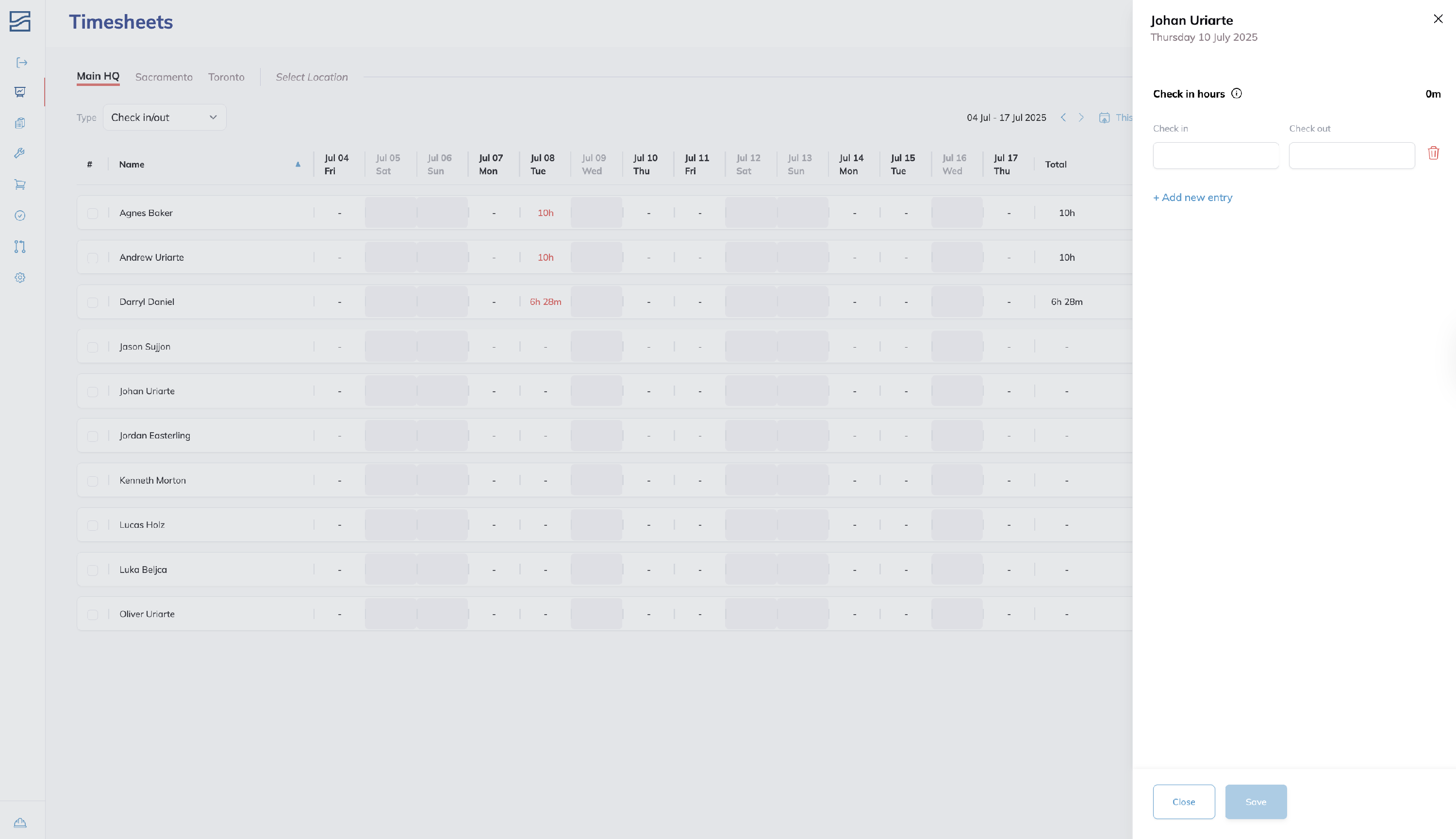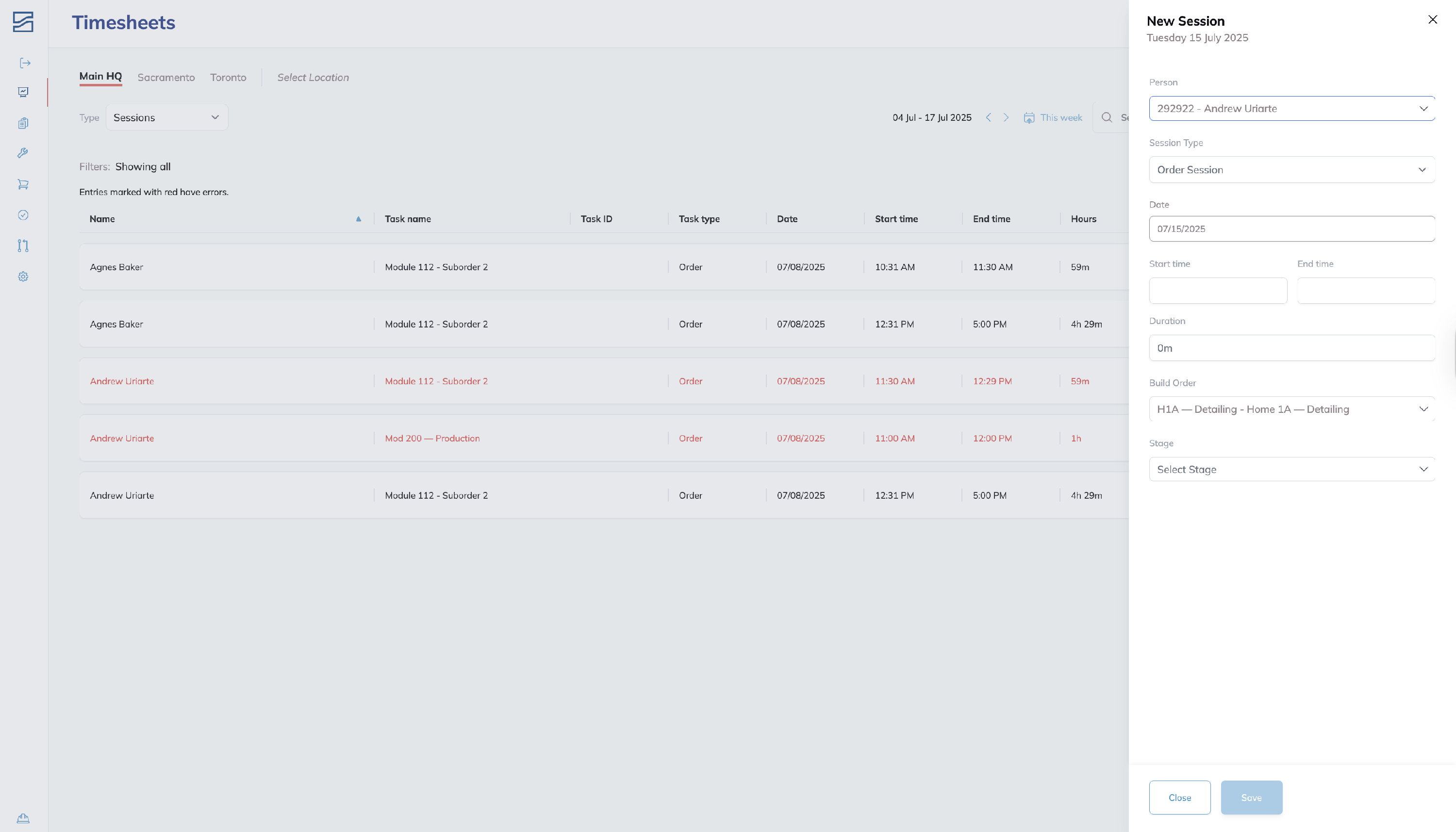Tracking Time
Introduction
Accurate time tracking keeps labor dashboards, project costs, and capacity forecasts on point. Building Swell offers several ways to log hours, but the three workflows below cover scenarios on the shop floor or in the office. Choose the one that fits your moment, and remember that shops using QR badges and traveler sheets can layer scan-based tracking on top of any method for even faster data capture.
Prerequisites
- Shop, projects, orders, routes, stages, and steps are set up in Building Swell.
- Workers have active user accounts (or QR badges, if scanning).
Step-by-Step Guide
While Building Swell collects hours from multiple sources, this guide zeros in on the three fasted, field tested workflows customers use most. For each, we'll highlight when it's best suited for use with a step-by-step walkthrough for your team.
Hardhat Mode
Hardhat mode turns any shop-floor iPad into a tap-and-go kiosk. The worker clocks in once, taps the task they’re starting, and the system times every minute until they choose a new task.
Best for: live, self-service time capture for craft workers who move between tasks.
- Clock in for the day (reference the Attendance Guide for more information).
Head to Hardhat Mode

Select your work by choosing the Project / Order you’ll start on so subsequent tasks map to the right job.
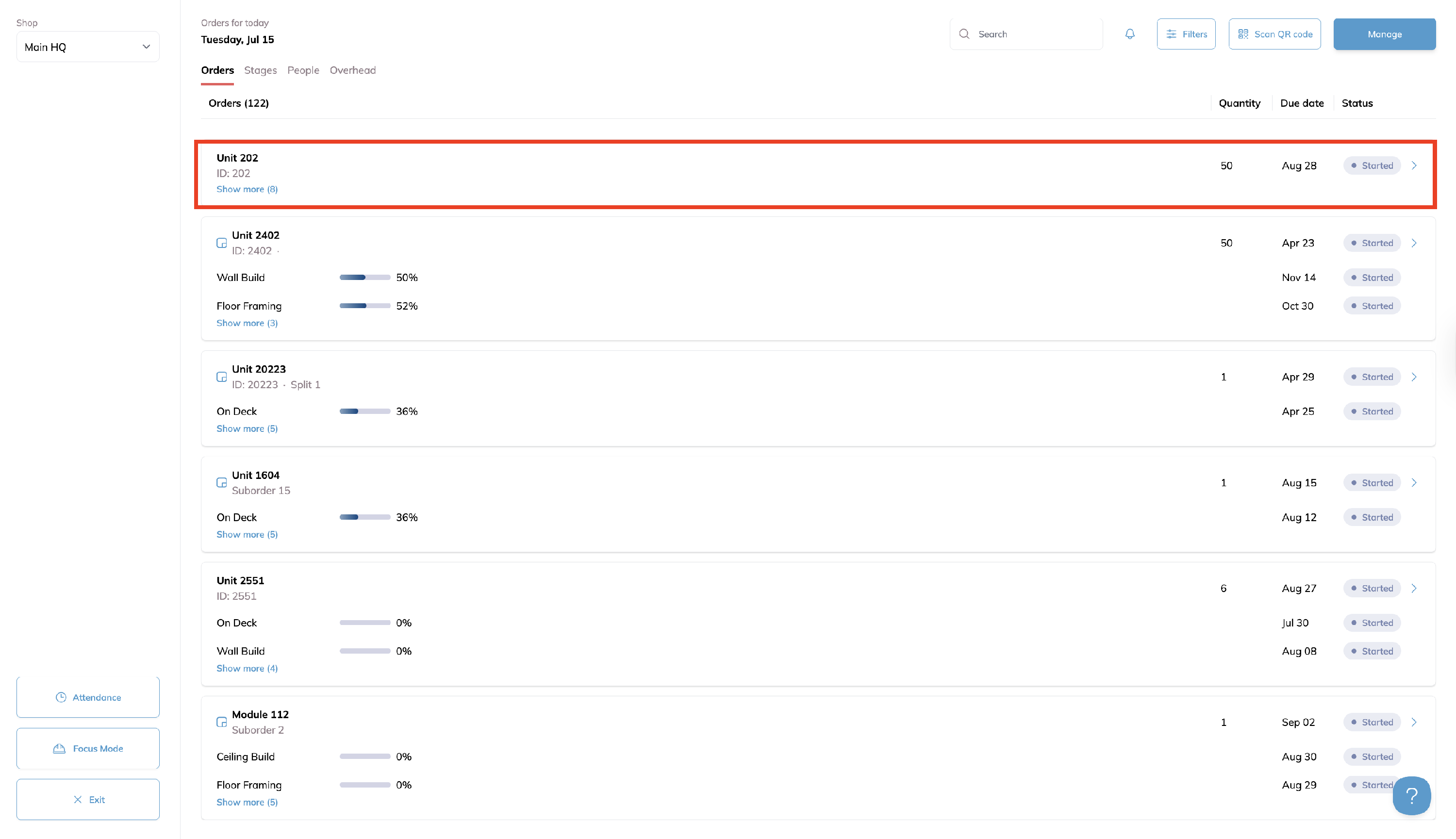
Or start tracking directly by tapping Manage, then
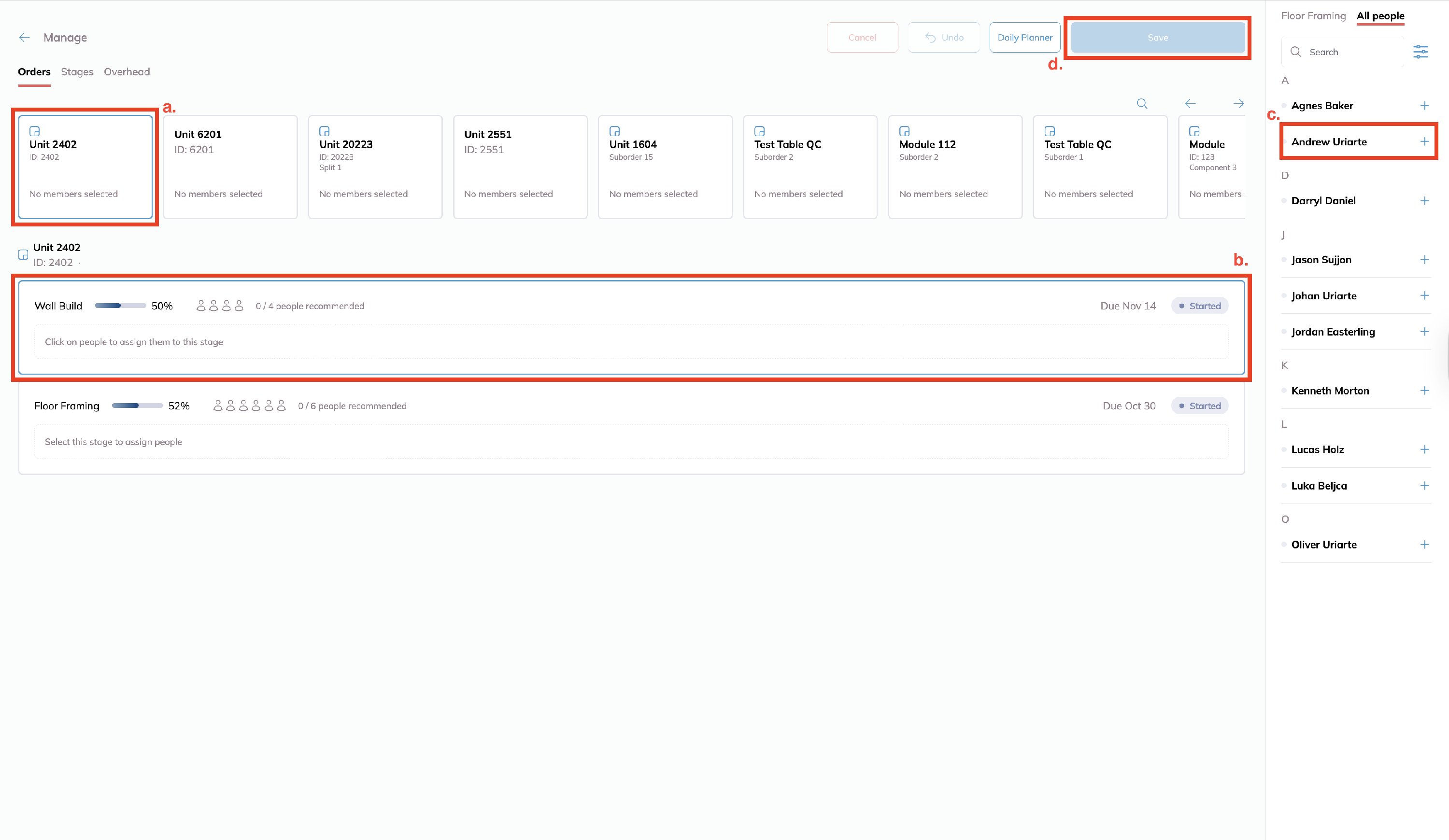
- Pick the Build / Job at the top
- Select the Stage or Overhead task
- Assign who is working from the list of people
- Click Save. A live timer begins.
- Switch tasks on the fly. When you move, repeat Manage → Task → Save. Building Swell stitches each segment into a single daily record.
- Clock out at shift end by heading to Hardhat mode → Attendance → tap your name again.
Digital Whiteboard
Daily Planner is a drag-and-drop board that shows every build in flight and everyone on the clock. A supervisor can re-allocate multiple people in seconds and keep production balanced.
Best for: fast, bulk reassignment for crew leads balancing headcount in real time.
Head to Hardhat Mode

Select Manage → Daily Planner.
- Use the Build filters or search bar to find the correct row.
Assign or move a worker: drag a Person tile onto a Task, or select from the dropdown in the row.
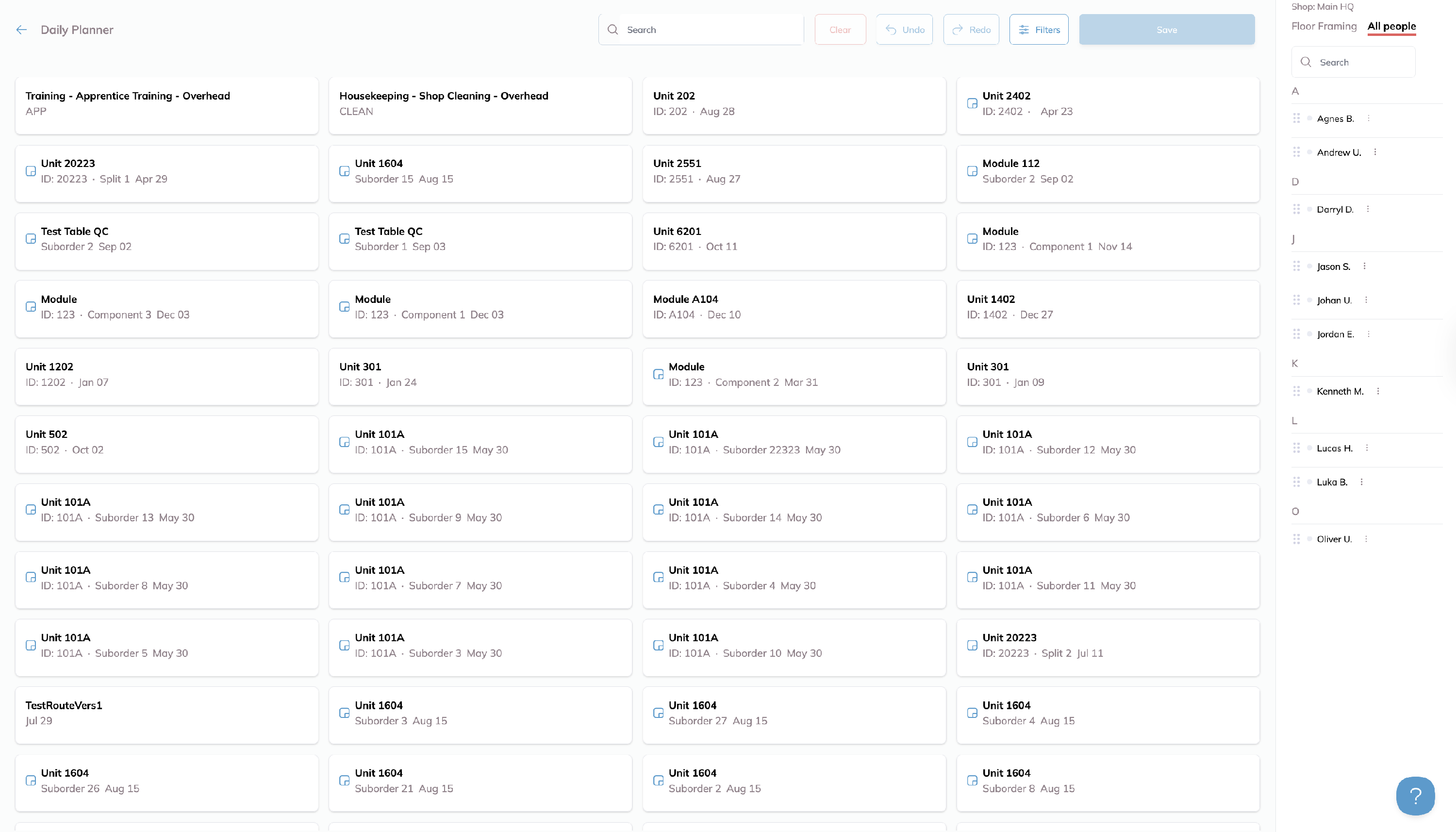
- Save to push the update live; timers start or stop automatically for each person moved.
- Return to Daily Planner any time the crew lineup changes—no need to touch individual clocks in Hardhat mode.
Timesheets
Your editable ledger of every project cost and daily record. Use it when someone forgot to clock in, exporting out to payroll, or when back-dating historical hours. For more information, check out our guide for Timesheets.
Best for: back-office corrections and detailed split entries when shifts are finished.
Insights → Timesheets
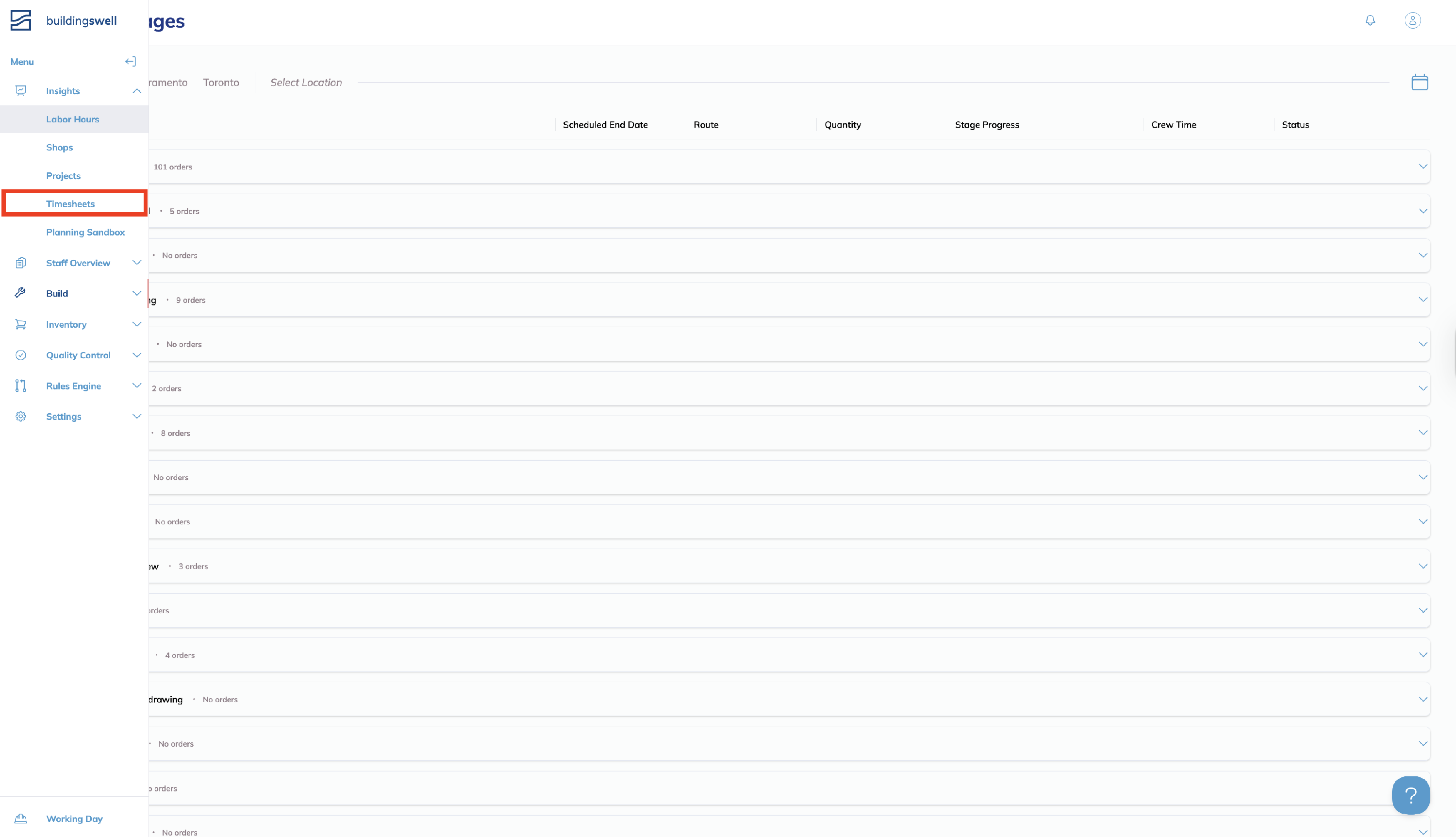
Choose the date you need to add time for.
Enter or correct Clock-in / Clock-out times: click the cell, type the start and end, then Save.
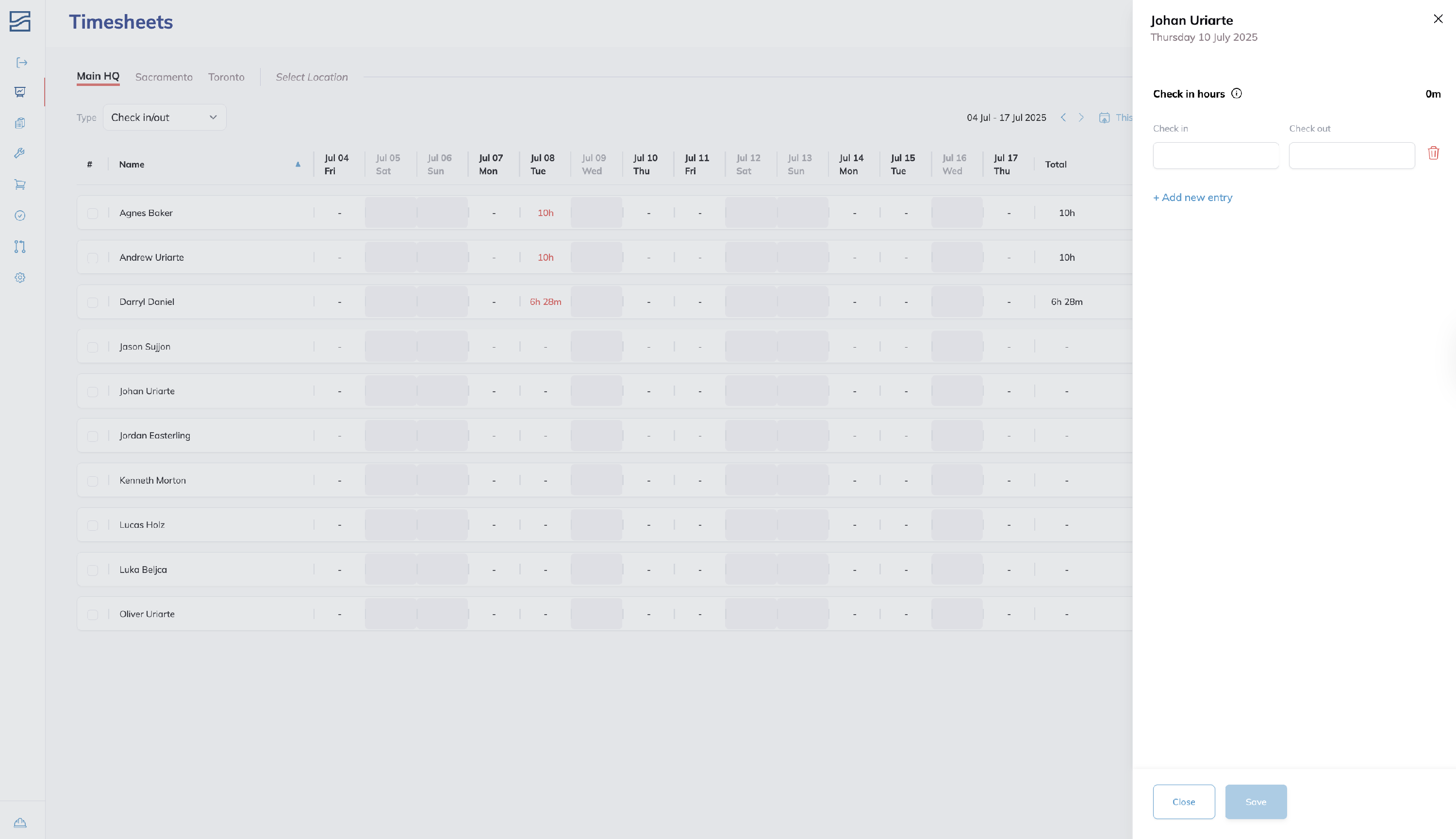
- Add detailed Sessions for task-level accuracy:
Click Order Session and add a new entry.
Pick Overhead for non-billable shop work (cleaning, admin) or select a production Build → Task → Phase.
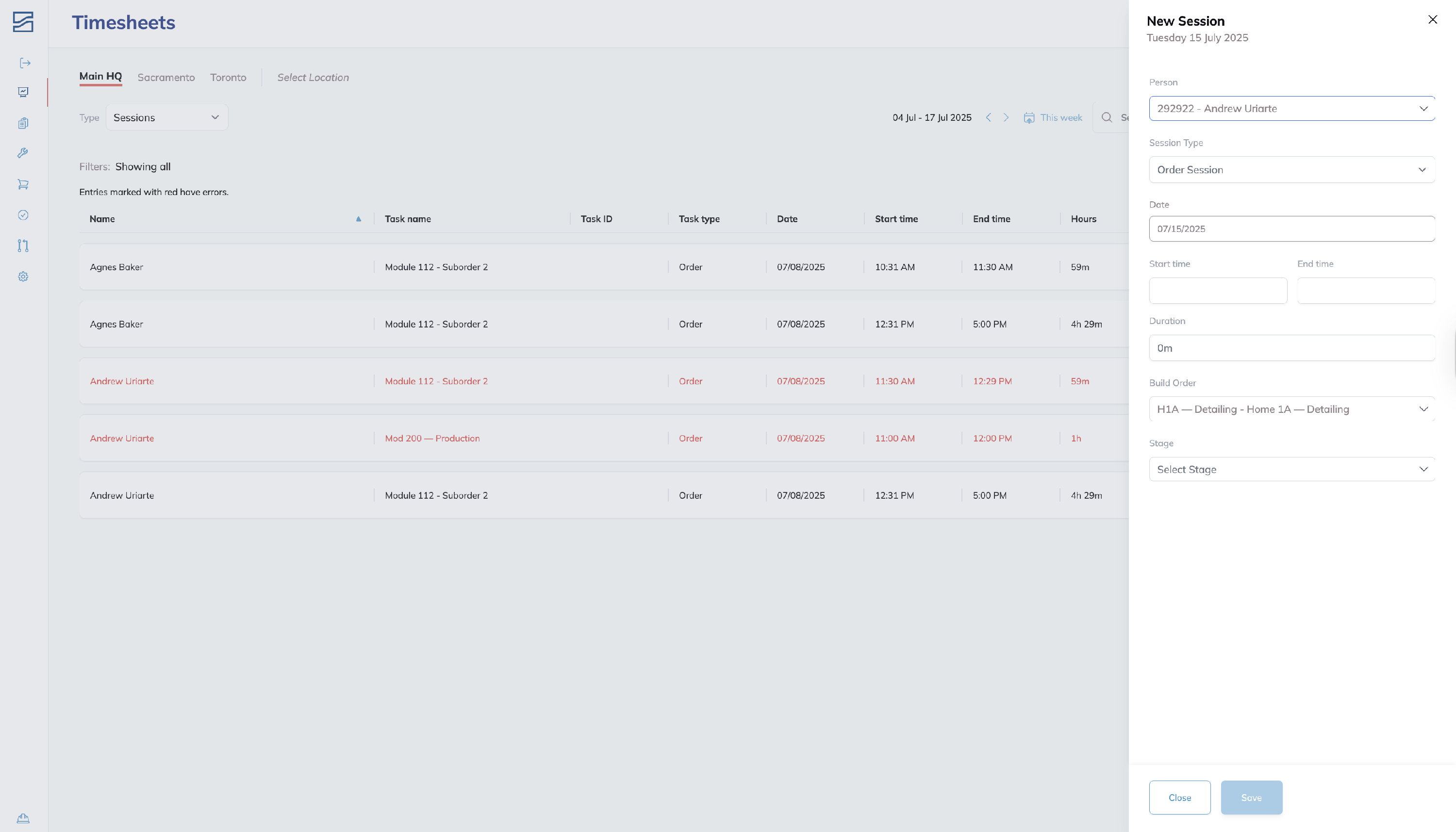
- Select the person, project.
- Enter Start / End times (e.g., 11 AM – 12 PM) → Save.
- Review totals at the bottom of the screen; edits recalculate labor cost and capacity instantly.
Tips
- Clock in first. Attendance makes it easier to see who's in the shop today and available to work on different orders.
- Daily Planner for crew moves. Far faster than editing one-by-one in Manage.
- Timesheets are your safety net. Perfect for missed scans or breaking a long shift into detailed sessions.
- QR-code shortcut. Scan an employee QR badge to clock in/out, then scan the order-traveler QR to start or switch tasks—Building Swell logs everything automatically. For setup, see the QR Guide.
Conclusion
Whether you’re tapping a QR code, balancing a crew, or tidying up records after the horn blows, these three workflows keep hours precise and real-time in Building Swell—so labor metrics stay trustworthy and schedules stay on track.